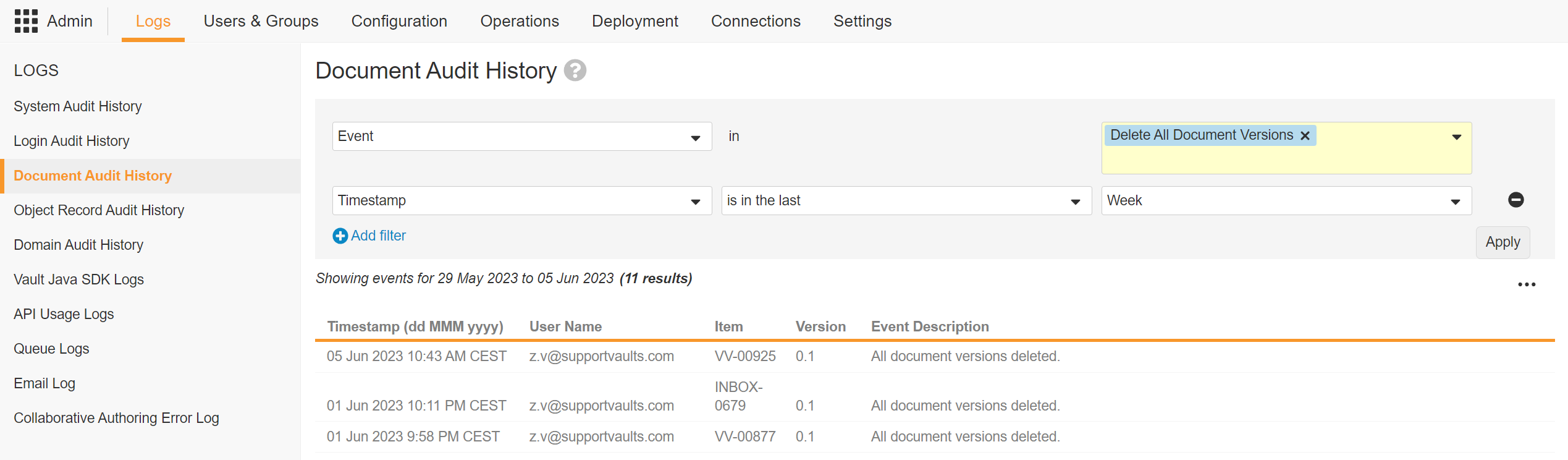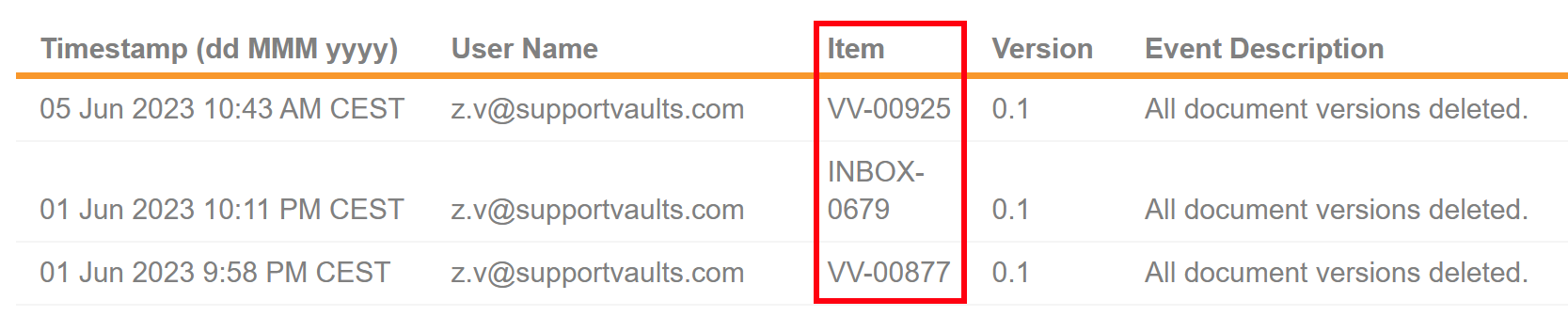The Delete option allows you to permanently remove a document from your Vault. Documents are not fully purged from the system at the time of deletion. Only Veeva Support can restore deleted documents. Veeva Support can restore documents within 30 days of deletion, but restoration may not be possible after 30 days. This also applies to Placeholders. Binders cannot be restored once deleted, and must be manually recreated.
Admins with the Vault Owner Actions: Power Delete permission through their security profile have special access to delete documents. See Related Permissions for other permissions related to document deletion and viewing document deletion logs.
Deleting Documents
To delete documents from Vault, navigate to the document and select Delete from the Actions menu.
Deleting a document results in the following outcomes:
- Permanently removes all versions of the document from the Vault.
- Deletes any related notifications, outgoing relationships, and outgoing reference links.
- Deletes any annotations associated with the document’s renditions.
- Deletes any document-level comments.
- Removes the document from all users’ views, including Favorites.
- Preserves the document’s audit trail for Admins.
Viewing Document Deletion Logs
Admins can review document and placeholder deletions by navigating to Admin > Logs > Document Audit History. The tab displays the date and time of the deletion, the username which performed the deletion, the document number, the document version, and the event of the deletion.
When you delete a document, you can no longer access the audit trail from the document itself.
The screenshots below shows the Delete event in the Document Audit History log for documents and their versions. Each event is tied to one document. You can apply filters to narrow down the results further.
Restoring Deleted Documents
Documents and their recoverable items are not fully purged from Vault at the time of deletion. The Vault database stores deleted documents for approximately 30 days. After 30 days, recovery of deleted documents and recoverable items is not guaranteed.
Veeva Support can restore documents and their existing versions within 30 days of deletion. In the event the document was deleted more than 30 days ago, Veeva Support may not be able to restore the document. This also applies to document placeholders.
In the event document retrieval is necessary, contact Veeva Support by logging a support ticket in the Veeva Customer Support Portal. Provide the following information in the support ticket:
- The affected Vault ID located in Admin > About > Vault Information.
- The document number or document ID of the document to be restored.
Note: You can view the document ID in Vault for existing, non-deleted documents only. In the event that you know the document ID, you can provide the document ID to Veeva Support in place of the document number.
How to Retrieve the Document Number of a Deleted Document
To locate the document number of a deleted document:
- Navigate to Admin > Logs > Document Audit History.
- Select the Timestamp for when the document was deleted.
- Click Add filter to filter the audit log by Event, and select the Delete All Document Versions event.
- Optional: Click Add filter to filter the audit log by User, and select the desired users.
- Click Apply.
- Find the document number in the Item column.
Recoverability of Deleted Documents and Related Items
The following table provides an overview of the recoverability of related features and items in the event that a document is deleted:
| Item or Feature | Recoverable? | Notes and Actions |
|---|---|---|
| Source File | Yes | Restoring a document restores its source file. |
| Document Placeholder | Yes | Restoring a document placeholder follows the same process as restoring a document. |
| CrossLinks | Yes | The CrossLink (target) document can be restored if it meets all recoverability criteria. The CrossLink maintains its link status prior to deletion, but after restoring the CrossLink and manually resyncing, the link status is displayed as Deleted. |
| Renditions | Partially Yes | Renditions can be restored if they were deleted as a result of a document deletion. If a specific rendition was not present at the time of deletion, it cannot be restored. Restoring the deleted document restores its renditions. |
| Document Audit Trail | Partially Yes | An entire document needs to be recovered in order to restore its audit trail. |
| Document Versions | Partially Yes | Document versions can be restored if they were deleted as a result of a document deletion. If a specific version was not present at the time of deletion, it cannot be restored. If specific document versions are deleted from an existing document, these versions cannot be restored. |
| Document Attachments | No | Manual reupload is necessary. |
| Document-Level Comments | No | Manual recreation is necessary. |
| Document-to-Document Relationships | No | Manual recreation is necessary. Document-to-document relationships are listed in the audit trail of the restored document. |
| Document-to-Object Relationships | No | Manual recreation is necessary. |
| Checkout State | No | Manual recreation is necessary. |
| Binder & Binder Template | No | Manual recreation is necessary. See Restoring Binders & Binder Templates for more information. |
| Binder References | No | Manual recreation is necessary. The document is not affected if its binder is deleted. |
| Universal Legal Holds | No | Legal holds must be reapplied to restored documents manually. |
| Reference Anchors | No | Manual recreation is necessary. |
| Document Notifications | No | Manual recreation is necessary. |
| Presence in Cart | No | Manual recreation is necessary. |
| Presence in User Recents and Favorites | No | Manual recreation is necessary. |
Restoring Binders & Binder Templates
Veeva Support cannot restore binders, binder templates, or sections deleted from binders. Documents in deleted binders are not affected unless they were individually deleted. You have two options to rebuild the binder after deletion:
- Manually Rebuild the Binder: The binder structure is logged in the Document Audit History log. Reconstruct the binder by exporting the Document Audit History log and filtering for the binder. This displays a log of the elements added to the binder, which persists after deletion.
- Create a New Binder from the Template: If using existing binder templates, you can create a new binder from the template to make recreation easier. This action does not restore the exact binder but makes it easier than starting over completely if the Binder is similar to a template.
Restrictions for Document Deletion
The following restrictions apply when deleting documents and binders:
- The document cannot be in an active workflow.
- The document cannot have any incoming relationships or reference links. In the event a document is restored, its previously accessible document relationships are listed in the Audit Trail. You must manually recreate the document relationship.
- The document cannot be in the Steady state.
- The document cannot be in any binder.
- The document cannot be checked out, including through Microsoft 365.
- The document cannot be under an approved legal hold.
- The document cannot be referenced in an object record.
- The document cannot be selected in a document reference field on an object record. Depending on the document reference field’s deletion rules, you may be able to delete referenced documents.
- Document versions can be restored if they were deleted as a result of a document deletion. If a specific version was not present at the time of deletion, it cannot be restored. If specific Document Versions are deleted from an existing document, these versions cannot be restored.
- Viewable renditions can be restored if they were deleted as a result of a document deletion. If a specific rendition was not present at the time of deletion, it cannot be restored. Restoring the deleted document restores its rendition.
- An entire document needs to be recovered in order to restore its audit trail. You cannot restore only the audit trail of the document.
- When a document attachment is deleted from a document, the attachment cannot be recovered. You must manually reupload the deleted attachment file.
- Applied universal legal holds cannot be restored. Any legal holds must be reapplied to restored documents manually.
- Binders, binder templates, and binder sections cannot be restored in Vault. Documents that were in binders are not affected unless they were individually deleted.
If you do not have the Delete permission, the Delete option does not appear in the Actions menu. All other restrictions cause an error message to be displayed when you attempt to delete a document
Preventing Unplanned Document Deletion
There are several ways to minimize the risk of accidental document deletion:
- Assess user security profiles and role permissions.
- Control Delete permissions for users on documents based on the risk and business requirements, and ensure that the Power Delete permission is only applied to the relevant security profiles.
- Configure document workflows to secure and manage the deletion process.
Related Permissions
The following permissions apply when deleting documents and viewing document deletion information:
| Type | Permission Label | Controls |
|---|---|---|
| Security Profile | Admin: Logs: Document Audit | Grants the ability to view Admin > Logs > Document Audit History. |
| Security Profile | Application: Document: Bulk Delete | Grants the ability to perform bulk document deletion. You also need the correct document role-based permissions to delete a document. |
| Security Profile | Application: Vault Owner Actions: Power Delete | Grants ability to delete documents that otherwise could not be deleted, for example, documents in a steady state. The Power Delete permission allows users to bypass the document deletion controls present for all other users, so we strongly recommend that Admins ensure that this permission is only applied to appropriate accounts. |
| Document Role | Delete | Grants the ability to delete a document in the specified lifecycle state. |