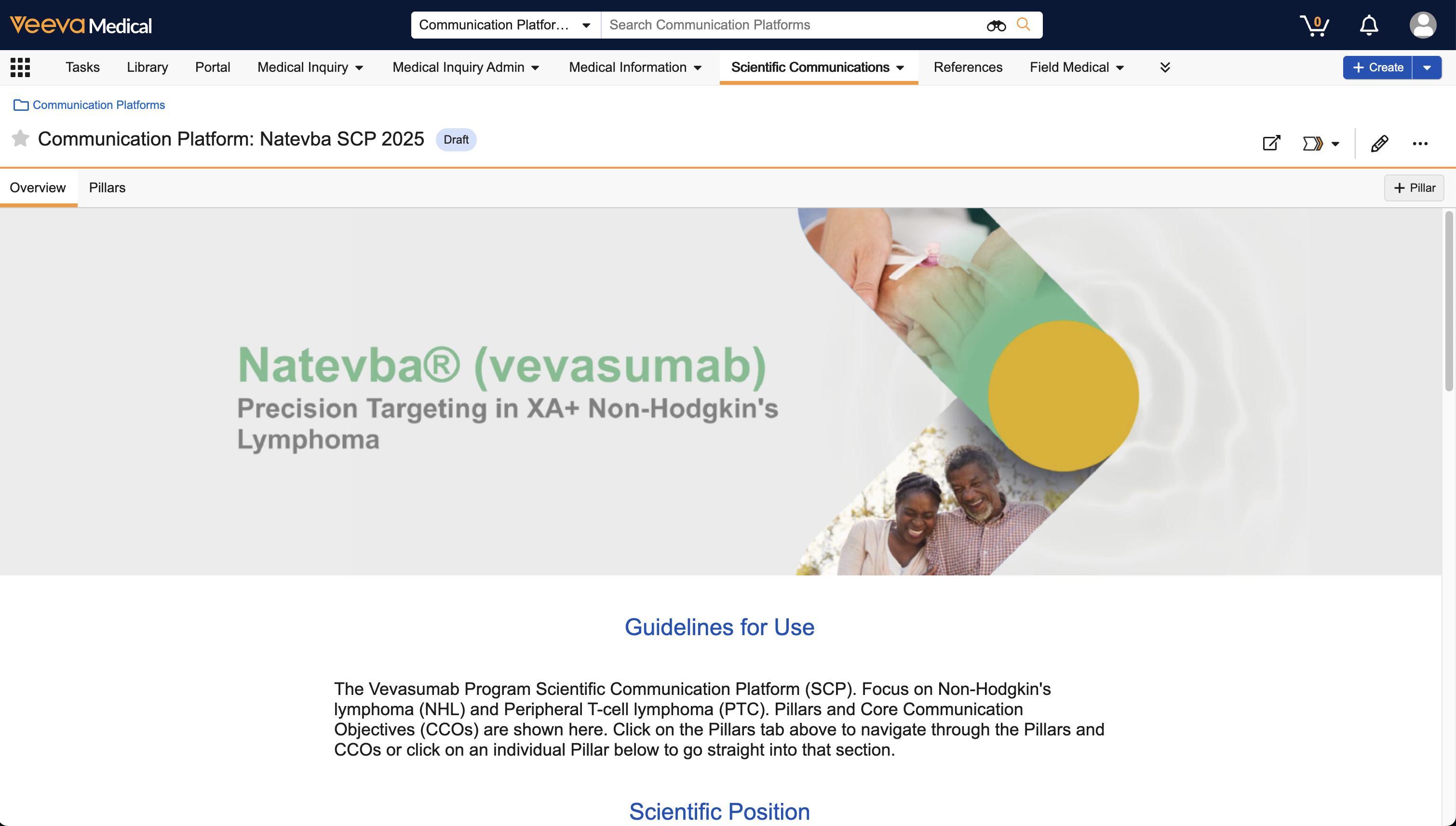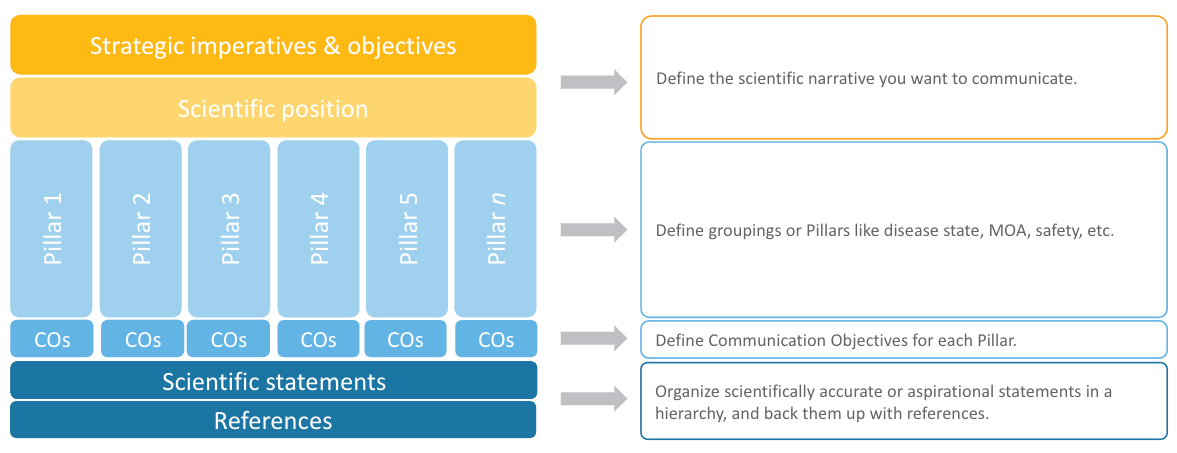Scientific Communication Platforms define the scientific position, narrative, objectives, and core medical messages for products, therapeutic areas, indications, or a combination thereof. These objectives and messages serve as the foundation for future medical communication activities. Stakeholders leverage these communications platforms to source their messaging and data points used to substantiate medical content.
You can link these objectives and messages to content in MedComms using Scientific Statement linking for tracking and reporting. You can also link Statement Assets to Scientific Statements, supporting your objectives and messages with non-text assets.
Scientific Communication Platforms Objects
MedComms offers the following objects to manage Scientific Communication Platforms data:
- The Communication Platform object defines the scientific narrative to be used in future medical communications.
- The Pillar object is a child of the Communication Platform object that allows you to organize Communication Objectives and statements within a Scientific Communication Platform into themes that support the overall communication strategy.
- The Communication Objective object allows you to describe any desired strategic outcome.
- The Scientific Statement object, with the Primary Statement, Secondary Statement, and Aspirational Statement object types, stores scientific statements and links to scientific literature to be used as references.
- The Statement Assets object allows users to relate visual, non-text assets such as images, charts, tables, and more to Scientific Statements.
Configuring Scientific Communication Platforms
Before using the Scientific Communication Platforms functionality, you must perform the following configuration tasks in your Vault.
Note: You must enable Suggest Links to link Scientific Statements to documents.
Enabling Communication Platforms
To enable the Communication Platform user interface, you must perform the following configuration tasks:
- Navigate to Admin > Settings > Application Settings and, under MedComms Settings, select the Enable Communication Platform UI checkbox.
- Activate the following fields on the Communication Platform object and add them to the page layout:
- Hero Image
- Primary Product Family
- Guidelines for Use
- Activate the following fields on the Pillar object and add them to the page layout:
- Hero Image
- Primary Product Family
- Order
- Activate the Order field on the Scientific Statement object, applicable object types, and add it to the relevant page layouts.
Configuring Tabs
We recommend that you create custom tabs for the Communication Platform and Communication Objective objects. Then, you should create a tab collection with the two new tabs and the standard Scientific Statements tab. We recommend that you name the tab collection Scientific Communications.
Configuring User Permissions
We also recommend adding the following permissions to the MedComms Full User Actions permission set:
- Object: Communication Objective: Medical Objective: Read, Create, Edit, Delete
- Object: Communication Objective: Commercial Objective: Read, Create, Edit, Delete
- Object: Communication Platform: Read, Create, Edit, Delete
- Object: Scientific Statement: Primary Statement: Read, Create, Edit, Delete
- Object: Scientific Statement: Secondary Statement: Read, Create, Edit, Delete
- Object: Scientific Statement: Scientific Statement: Read, Create, Edit, Delete
- Object: Scientific Statement: Aspirational Statement: Read, Create, Edit, Delete
Configuring Object Lifecycles & Workflows
You can also add entry criteria and entry and user actions to the standard Communication Objective, Communication Platform, and Scientific Statement lifecycles to better manage the review and approval of object records within the messaging hierarchy. For example, if approving a Communication Objective automatically approves related Primary Statements, you can add an entry action that updates the inbound Primary Statements to Approved in the Communication Objective lifecycle.
Related Permissions
You can complete all steps in this article with the standard Business Admin, System Admin, or Vault Owner profile. If your vault uses custom security profiles, your profile must grant the following permissions:
| Type | Permission Label | Controls |
|---|---|---|
| Security Profile | Objects: Communication Platform: Read, Create, Edit, Delete | Ability to view, edit, and manage Communication Platform object records |
| Security Profile | Admin: Application: Edit | Grants edit permission to the Settings > Application Settings page |
| Security Profile | Admin: Configuration: Object Lifecycles: Read, Edit | Ability to view and edit existing object lifecycles |
| Security Profile | Admin: Tabs: Create | Ability to create a new tab |
| Security Profile | Admin: Tab Collections: Create, Edit | Ability to create and edit tab collections |